How Can I Block Junk Emails in Hotmail
Unsolicited emails are a massive pain. Whether you've just signed up to something ill-advisedly, or your details have been farmed from a leak, or your email address sold, the spam will come.
Stopping it can be tough, especially if you're using an email service that doesn't do a good job of blocking it. Like Microsoft's Outlook or Hotmail, for example. Despite offering junk email tools in the browser version and the Outlook 2016 app, they're really not up to the task of managing spam from modern cyber-marketers. Plugins can help, but they're also far from perfect.
Fortunately, there is a way to improve things considerably and finally block spam from hitting your Hotmail or Outlook.com inbox. It doesn't require any additional software, either. All you need is a Gmail account!
Are You Using Microsoft's Online Email Service?
Before we proceed, let's have a look at the email service you're using. Is it Hotmail? Is it Outlook.com? If the answer is "no" but you're sure it's a Microsoft-hosted account, could it be Live.com, or MSN.com, or even Passport.com (although these are extremely rare)? If the answer to these questions is "yes" or you access your webmail via Outlook.com, then you're in the right place.
If you're using a Microsoft webmail service -- either through your browser or email client -- and it is dumping endless spam messages into your inbox, regardless of whether you're marking them as junk or not, then it's time to begin the fight back.
Marking Email as Junk: What Should Happen
When you spot junk email in your inbox, it's easy to just delete it. But this is largely inefficient, as more will come from the same senders, or of the same topic, or using the same format.

A better solution is to use your junk email tool to mark the offending spam message as junk, and therefore prevent its future appearance in your mailbox. Microsoft's online Outlook mailbox offers a tool to mark messages as spam, but it's largely in your hands. Unless messages are overwhelmingly obvious spam emails, or Microsoft is previously aware of them, they won't be automatically junked.
Worse still, they won't necessarily be junked in future even if you mark them as such. Microsoft appears to have a very slow (or non-existent) process here. The junk email feature in the Outlook 2016 email client is just as unreliable. Oh, and in the browser, you can't reliable select multiple messages and mark them all as junk with a single click.
In short, it's a resounding failure.
Contrast this with Gmail. Messages in a Gmail account (personal or a hosted Gmail account -- perhaps your work email, for instance) are largely uninterrupted by spam. If they are, it's easy to highlight them as such, and say goodbye permanently.
If only there was a way for Google's far superior junk email tool to work on your Microsoft Outlook, Hotmail, MSN (or whatever) account... right? Oh wait!
Use Gmail to Filter Spam From Hotmail
In fact, there is a way to use Gmail's spam tool to tidy your Hotmail or Outlook.com inbox. This is done by using Gmail as a client application, literally opening your Outlook.com webmail account with Gmail.
This means that you can apply Gmail's antispam tools to the task of sorting out your spam-heavy Microsoft webmail inbox.
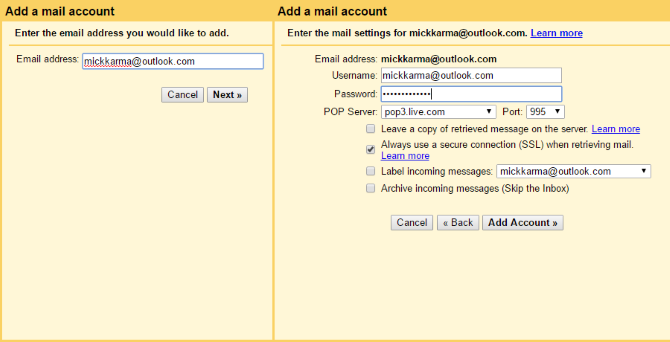
It's not an ideal situation, but fortunately it is simple to setup. In your Gmail inbox, open Settings > Accounts and Import, find Check mail from other accounts, then click Add a mail account. Here, enter the email address, click Next, then choose whether to use the Gmailify tool (for managing the Microsoft webmail service of your choice from Gmail) or a simple POP3 connection.
You'll then need to input your credentials, perhaps label the incoming messages, and click Add Account to confirm. Look out for the confirmation code sent to your Hotmail/Outlook account -- you'll need to input this in the Gmail screen to finalize the link up.
Once this is done, you can use Gmail's superior spam management tools to block undesirable and unsolicited emails coming your way!
Read Any Email Account With Gmail
In fact, you can ready virtually any email account using Gmail, so if you're having spam -- or convenience -- issues with your current email service, simply use Gmail to open and read your inbox. Essentially, your email from the "bad" account is being delivered to the "good" account -- Gmail, with the spam filtered out!
And yes, there are privacy concerns with Gmail, insofar as the proliferation of targeted adverts; these might be considered as irritating as spam itself. If you're worried here, then we recommend you try an encrypted email service, or even, for ultra-tight email security, burner email accounts that expire after a few minutes.
Bonus: Forget About "Reconnecting Your Profile"
In late 2016 and early 2017, Microsoft pushed Outlook.com users with access to the Outlook 2016 app to reconnect their profiles. This is basically to overcome a recent change in the technology used to sync data.
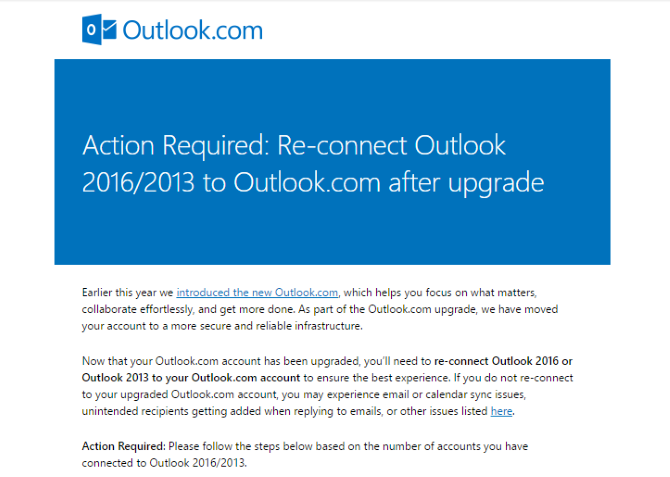
Unfortunately, Microsoft's method of issuing these instructions with the most suspicious and incredulous emails yet. The result is that few people have bothered to respond. Between you and I, the emails resemble phishing attempts.
Not good.
But you can avoid this additional chunk of Microsoft nonsense by employing Gmail as your browser-based email client. Gmail has built in tools to help you avoid phishing emails.
Kill Hotmail Spam With Gmail
Microsoft are struggling with the Outlook service right now. Wasting effort with a change in how the service works and connects with apps (the third such change in a decade, and requiring badly-thought through interaction by the end user) when they should have been dealing with the spam issue is, simply, ridiculous.
While migrating your emails away from Outlook.com is a good idea, just as sensible is employing the Gmail service as a browser-base client. You don't need to worry about changing your email address in your favorite accounts, and you'll be able to deal with the spam far more effectively.
For more on this, see our guide on blocking email in Gmail, Yahoo, and Outlook.
Source: https://www.makeuseof.com/tag/say-goodbye-hotmail-spam/
0 Response to "How Can I Block Junk Emails in Hotmail"
Post a Comment